Immersive online gaming experiences like Call of Duty Vanguard can occasionally be disrupted by technical issues, one common issue being NAT (Network Address Translation) Type errors. NAT plays an integral role in routing network traffic so understanding how it affects gaming can offer key insights into preventing or resolving these problems. Just as crucial is knowing the difference between Open, Moderate, and Strict NAT types. Each type can affect your gaming experience differently and understanding these differences can enable you to address the issues effectively. Diving deeper, we’ll identify the signs that signify a Moderate NAT Type error in Call of Duty Vanguard, and explore various possible solutions, followed by steps on implementing these fixes and further troubleshooting if needed.
Understanding NAT Type Errors
Understanding Network Address Translation (NAT)
Network Address Translation, often abbreviated as NAT, is a system implemented in internet routing which allows multiple devices to share a single public IP address. The main duty of NAT is to map all private IP addresses on a local network to a public IP address. In simpler terms, it’s what allows multiple devices like computers and gaming consoles in a house to connect to the internet via a single router.
Understanding NAT Types
There are three types of NAT which are Open, Moderate, and Strict. These NAT types delineate how your gaming console is communicating with other systems over the internet.
An Open NAT is the optimal type for gaming. It represents a system that can freely connect to all other systems, regardless of their NAT type. This means fewer disconnections and a better overall online gaming experience.
A Moderate NAT, on the other hand, is somewhat in between. It will only connect with systems that are Open or other Moderate systems. Though not ideal, a moderate NAT is still generally acceptable for most online gaming experiences.
A Strict NAT is the most restrictive and will only connect with systems that have an Open NAT. This is the least ideal NAT type for online gaming, as it may bring about significant issues in connection and gameplay.
Moderate NAT Error in Call of Duty Vanguard
If you’re getting Moderate NAT type on your Call of Duty Vanguard game, it might indicate a suboptimal configuration of your router or console network settings. This configuration might cause issues such as gaming lags or communication barriers if you are attempting to connect with players who have a strict NAT.
Own a moderate NAT can have its downsides. It could hamper the seamless multiplayer experience in Call of Duty Vanguard by depreciating the connection speed and blocking some gameplay features.
To fix this issue, you might need to configure your router’s settings like port forwarding or UPnP, or tweak the settings on your gaming console. Consult your router instruction manual or your console’s online support to understand the specific steps you need to take. It’s crucial to have an Open NAT for the best online gaming experience.
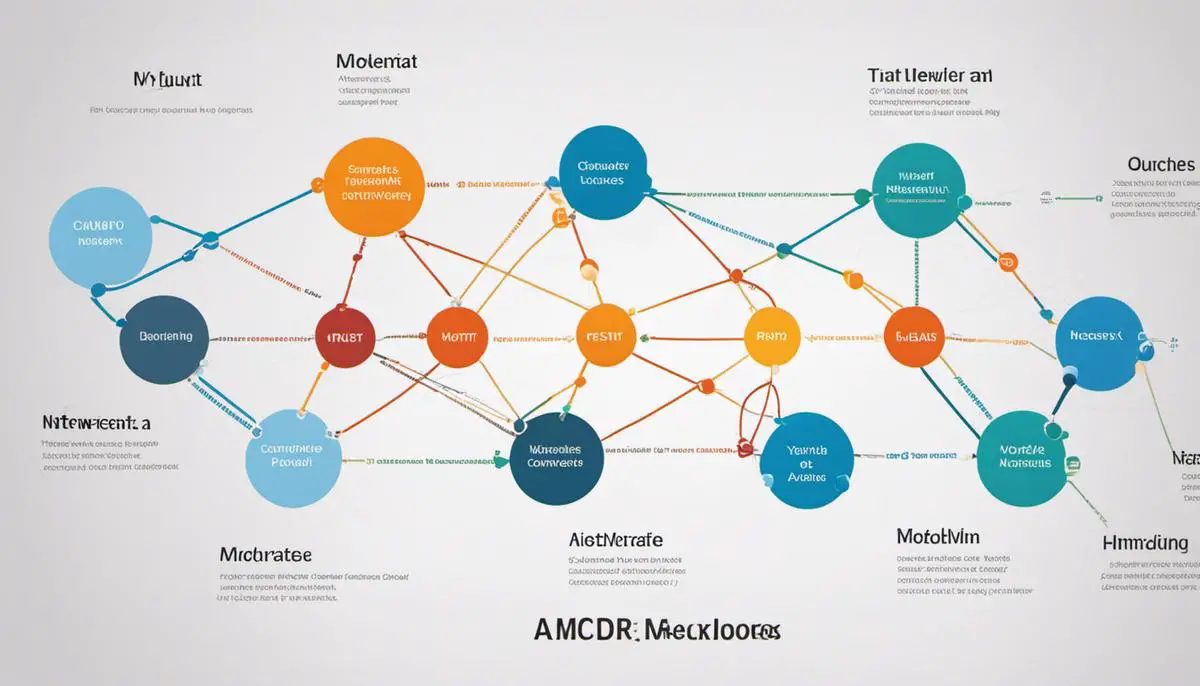
Identifying the Problem
Identifying a Moderate NAT Type Error in Call of Duty Vanguard
To correctly identify a Moderate NAT Type Error, the first place to look is within the game’s settings. In Call of Duty Vanguard, navigate your way to the settings menu and find the section related to network settings. Within this section, look for a status or display relating to your NAT Type. It will be listed as either “Open”, “Moderate”, or “Strict”. If you are experiencing the Moderate NAT Type issue, it will clearly show as “Moderate”.
Interpreting the Indicators of a Moderate NAT Type Error
Once you’ve identified the NAT Type as Moderate, it’s essential to understand what this means. If your NAT type is set to Moderate, it means that your gaming console or PC is able to connect to some players’ games, but not all. As a result, this could cause issues when trying to join games or party chats.
The immediate indicators of a Moderate NAT Type error often include difficulty connecting to other players, experiencing lag or delays during gameplay, or consistent instances of getting disconnected from games. If you find that you can connect successfully to some games, but not others, this could be a definite sign of a Moderate NAT Type.
Recognizing In-Game Signals
In addition to these signs, there are several in-game signals that can point towards a Moderate NAT Type error. In Call of Duty Vanguard, you might observe repeated connection errors, be frequently kicked out of online matches, or see persistent lag during gameplay. Further signs to look out for include initial connection failures when you first attempt to join a match, or issues with voice chat functionality. All these signals are likely indicators of a Moderate NAT Type error.
Cross-Checking Confirmed Symptoms
Don’t forget to compare your symptoms with what’s confirmed in the game’s network settings. A Moderate NAT Type, along with the issues and in-game signs mentioned before, offers a solid confirmation of your error.
That being said, always remember these symptoms can also be attributed to other network issues. If the trouble persists even after addressing the NAT Type, it might be smart to seek advice from a gaming or network specialist to determine if there may be broader connection issues at play.

Exploration of Potential Fixes
Understanding NAT Types in Call of Duty Vanguard
NAT stands for Network Address Translation and it is primarily a way to translate the IP addresses of computers in a local network to a single IP address. In games like Call of Duty Vanguard, a player’s NAT type can have significant effects on the connectivity and overall multiplayer experience. The NAT type can be open, moderate, or strict, with each one presenting different levels of connectivity with other players.
Identifying NAT Type Moderate Error in Call of Duty Vanguard
An error typically occurs when your NAT type is set to moderate or strict. In these instances, you might encounter issues like delay in the game, inability to join game lobbies, difficulty in connecting with friends, or even an abrupt disconnection from the game servers. These issues can disrupt your gaming experience and make it less enjoyable.
Troubleshooting Within Game Settings
Before you start tinkering with your router or pestering your internet service provider (ISP), there are several ways you could improve your NAT type from within the game settings. First, make sure that your software is up-to-date. Outdated firmware could disrupt your connection and trigger the moderate NAT type error. Second, try resetting your game settings. A simple reset might fix the problem, especially if it was caused by a recent change in the settings.
Changing Router Settings
If altering the game settings didn’t help, the next step would be to look at your router settings. These changes involve setting up the Port Forwarding features on your router to improve connectivity. Different routers have different interfaces, so it’s best to check your router’s manual or do a quick online search on how to access the settings. The ports you’ll want to forward for Call of Duty Vanguard are:
- PC: TCP – 3074, 27014-27050; UDP – 3074, 4380, 27000-27031, 27036
- PlayStation: TCP – 3074, 3478-3480; UDP – 3074, 3478-3479
- Xbox: TCP – 3074; UDP – 88, 500, 3074, 3544, 4500
Contacting Your Internet Service Provider
If changing the game and router settings didn’t help, it may be worth reaching out to your ISP for assistance. They can guide you through any changes that might need to be made on their end to fix the NAT type moderate issue. It’s also plausible that they might need to upgrade or replace your router, especially if it’s older or doesn’t support the latest connection protocols.
Remember, while it can be frustrating to experience connectivity issues while gaming, remain patient and work systematically. Chances are good that you’ll resolve the issue eventually and get back to enjoying Call of Duty Vanguard uninterrupted.

Applying the Fixes
Checking Your NAT Type
Before starting with the solutions, you should first check your NAT type on Call of Duty: Vanguard. You can do this by going to the settings menu in the game and looking for the online connection information. If your NAT type displays as moderate, then follow through with the guides below to help fix the error.
Enable Universal Plug and Play
One of the easiest fixes is enabling Universal Plug and Play (UPnP) on your router. The first step is to access your router’s settings. Open your web browser and type in the IP address for your router. If you do not know the IP address, you can usually find it in the user manual or on a sticker on the router itself.
Once you’ve logged into your router’s settings, look for the UPnP option. The location will vary depending on your router’s interface but it’s typically found under a section labeled ‘advanced settings’ or ‘network settings’. Once found, verify if it is enabled. If disabled, simply toggle it on and save your changes.
Setting a Static IP Address
A Static IP address can potentially solve the NAT type issue. To set a static IP, first, open the Command Prompt on your computer and type “ipconfig”. Note down the IP address, default gateway, subnet mask, and DNS servers.
Visit your router’s settings again just like in the previous fix. The journey differs across various brands of routers so you might need to search for the specific path for your brand. Generally, you’ll need to find a section labeled ‘LAN’ or ‘Network’. There, enter the information you wrote down earlier and save the settings.
Port Forwarding in Your Router Settings to Open NAT
Open NAT through port forwarding. Refer to the manual for your router to see how to access port forwarding settings. Once located, you will enter the range of port numbers that Call of Duty: Vanguard uses. You can find these port numbers on the official support page for the game.
Remember to enter these port numbers for both TCP and UDP. Once you have entered the port numbers, set the IP address to the static one you set earlier and save changes.
Alter In-Game Settings
Lastly, try altering some in-game settings. From the main menu of Call of Duty: Vanguard, go to ‘Settings’ then ‘Network’. There will be an option labeled ‘Port’. Try changing the port number to different ones until your NAT type changes from moderate to open.
All the mentioned fixes don’t guarantee a change from moderate to open NAT type but they significantly increase the chances of resolving the issue. Ensure you apply them correctly by following each step carefully and hopefully, your NAT type problem will be a thing of the past.

Troubleshooting and Follow-ups
Understanding NAT Types in Call of Duty Vanguard
There are three types of Network Address Translation (NAT) types in Call of Duty Vanguard: Open, Moderate, and Strict. Having an Open NAT type is ideal as it allows for seamless communication with other players’ consoles. On the other hand, Moderate or Strict NAT types might cause issues, such as difficulty joining games or chatting with other players.
Basic Troubleshooting for Moderate NAT Type in Call of Duty Vanguard
If you’re experiencing a Moderate NAT type error in Call of Duty Vanguard, first try resetting your network hardware. This includes your router, modem, or any other network devices you may have. Wait for a few minutes before turning these devices back on. Once all devices are up and running, check if the error is resolved.
You can also try switching from a wireless to a wired connection or vice versa. This can sometimes improve the network stability and possibly correct NAT type problems.
Advanced Troubleshooting for Moderate NAT Type in Call of Duty Vanguard
If the basic steps don’t work, you can try advanced troubleshooting such as port forwarding or setting up a DMZ (De-Militarized Zone) for your console.
Port Forwarding
This involves opening specific game ports in your router’s settings so that your console can communicate better with the game servers. The specific ports for Call of Duty Vanguard will vary depending on your console.
Setting Up a DMZ
A DMZ allows all traffic to reach your console, bypassing your router’s own security measures. This might solve your Moderate NAT type error, but keep in mind that it also opens your console to all internet traffic, which can pose security risks.
When to Seek Professional Assistance
If you’ve tried advanced troubleshooting and are still facing the Moderate NAT type issue with Call of Duty Vanguard, it might be time to seek help from professionals.
Start by reaching out to your internet service provider (ISP). They can help troubleshoot your network and may be able to change your router settings. If your ISP can’t resolve the problem, consider reaching out to the game’s support team. They’re well versed in these types of issues and can provide guidance.
Remember, internet safety should be a priority while trying to fix the NAT type error. Avoid divulging sensitive information to unverified sources and only make changes to your network settings if you are confident in your understanding of the process.
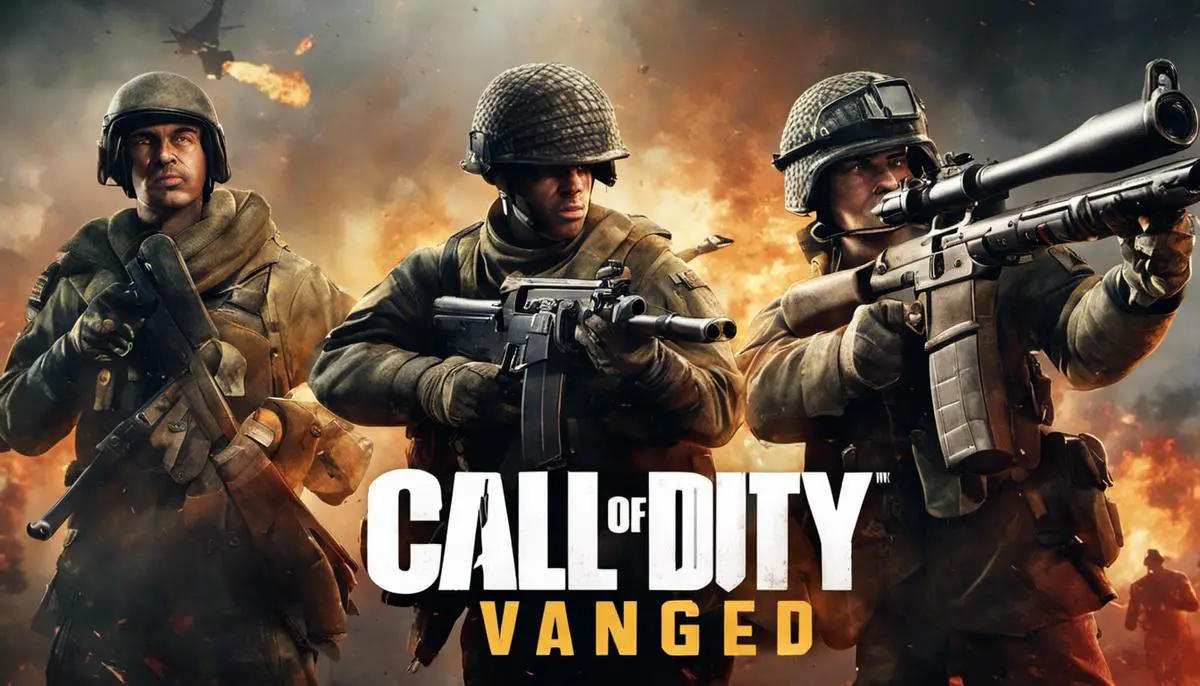
Getting past the Moderate NAT Type error can significantly improve your Call of Duty Vanguard gaming experience and can relieve the frustration of lagging, timeouts, and connection troubles. In this digital age, some technical knowledge can act as a powerful tool. Remember, altering router options, adjusting game settings, and basic troubleshooting can certainly address the error, however, do not hesitate to call in professional help from your internet service provider or game support when required. While connectivity issues might appear daunting, with a little patience and effort, conquering the Moderate NAT Type error in Call of Duty is well within your reach. Happy gaming!
- Guide to Life Is Strange: True Colors Ch. 1 Choices - April 4, 2024
- Catching Spiritomb in Pokemon BDSP - April 4, 2024
- Mastering Life Is Strange: Key Choices in Chapter 1 - April 4, 2024
Views: 10








