When diving into the thrilling world of Riot Games’ Valorant, an interruption due to an error code can be frustrating. The VAN -104 error, for instance, tends to disrupt the gaming experience by preventing the player from connecting properly due to firewall or antivirus interference. This issue is further amplified by a lack of comprehensive understanding of Valorant’s software requirements and compatibility with the player’s system. As such, this write-up aims to unfold the key facts about the VAN-104 error, eases you into the process of adjusting firewall or antivirus settings, and aptly provides you with everything you need to know about Valorant’s system specifications and its common technical pitfalls.
Understanding the VAN-104 Error in Valorant
Understanding the VAN-104 Error in Valorant
Valorant, an online multiplayer game, often experiences various error codes that disrupt gameplay. One such code is the VAN-104 error, a server connection issue that has frustrated many players. This error typically arises as a result of a disruption from your firewall or antivirus software hindering Valorant from accessing the necessary servers.
Why Does VAN-104 Error Occur?
To play Valorant, you must be able to connect to the game’s servers. However, security measures on your computer, such as firewall settings or antivirus software, can block this connection. These programs are designed to protect your computer from potential threats by restricting access to certain applications and servers. While this feature is essential for safeguarding your computer, it can mistakenly block harmless processes like Valorant, leading to the VAN-104 error.
Under What Conditions Does VAN-104 Error Arise?
The VAN-104 error usually arises under the following conditions:
- The firewall setting on your device is overly restrictive.
- Anti-virus on your device mistakenly identifies Valorant as a threat and thereby blocks it.
- Your ISP (Internet Service Provider) or network is facing issues, and the game can’t connect to the servers.
Steps to Fix the VAN-104 Error
To fix the VAN-104 Error in Valorant, you may need to adjust your firewall settings, manage your antivirus software, or troubleshoot your network.
- Adjust Firewall Settings: Find out how to access your computer’s firewall settings and ensure that Valorant and Riot Games are on the allowed list. If not, add them manually.
- Manage Antivirus Software: Check your antivirus software settings to see if Valorant and Riot Games are marked as safe providers. If not, you should add them to the ‘exclusion’ or ‘allowed’ list.
- Troubleshoot Network: If the above steps do not work, the issue may lie in your network. Contact your Internet Service Provider and explain the issue to get further guidance.
By understanding the causes and solutions associated with the VAN-104 error, you can efficiently troubleshoot this issue and get back to enjoying Valorant.

Learning How to Work with Firewall or Antivirus Settings
Understanding Firewall Settings
Start by knowing how to access your firewall settings. To get there, you can type “Firewall” in the Search Bar of your Windows computer and select “Firewall & Network Protection.” There, you’ll see options for “Public,” “Private,” and “Domain” networks.
The next step is to choose the network type you’re using. For most users, this will be a “Private Network.” Once you’re there, you’ll have the ability to allow an app through the firewall. You can select “Change Settings,” then scroll down to find Valorant or any application related to it, like Riot Client. Ensure the boxes for both “Private” and “Public” are checked next to the Valorant application.
If you don’t see Valorant or Riot Client listed, you can manually add them by selecting “Allow another app,” “Browse,” and locating the application files. The default location is usually: “C:Riot GamesVALORANTlive” Then, follow the same steps to ensure “Private” and “Public” are checked.
Dealing With Antivirus Settings
Antivirus software can also cause the VAN-104 error if it is blocking or interfering with Valorant. Start by opening your antivirus software user interface. While the steps vary from program to program, you generally want to find a section labeled something like “Threats & Exclusions,” “Exceptions,” “Whitelist” or “Security.”
Once you’re there, find an option to “Add or Remove Exclusions,” or similar. In this area, you can add Valorant to the list of applications exempt from scanning. The process usually involves clicking an “Add” or “Plus” button, selecting the type of exclusion (in this case, application or file), and then browsing to the application files. Again, the default location is typically: “C:Riot GamesVALORANTlive” Once you’ve added Valorant as an exception, your antivirus software should no longer block or interfere with it.
Save Changes and Test
Make sure to save any changes you’ve made in your firewall or antivirus settings before you exit. Afterward, try running Valorant to see if the VAN-104 error has been fixed. Don’t forget to restart your system also. If the error still persists, double-check your tweaks or consider reaching out to Riot Games’ support or the manufacturer for your specific antivirus software for more specific guidance.
Please remember that fiddling with firewall and antivirus settings may put your computer at risk. Always employ caution and follow the given instructions accurately when adjusting these settings.

Understanding Valorant’s software requirements and compatibility
Understanding Valorant’s Software Requirements
Before attempting to run VALORANT on your computer, it is crucial to understand the game’s system requirements first. VALORANT is developed and maintained by Riot Games, which recommends certain minimum and optimum system specifications for smooth gaming. This includes details about the processor, RAM, operating system, video card, and DirectX.
For instance, the minimum requirements include a Windows 7/8/10 (64-bit) operating system, 4GB of RAM, and a 1GB VRAM GPU, while the recommended requirements include Windows 7/8/10 (64-bit), 6GB of RAM, and a 1GB VRAM GPU. You will also need DirectX version 11 or higher.
Investigating Valorant’s Operational Specifics
Valorant’s functionality greatly depends on internet connectivity and server status. If your PC meets the recommended system requirements but you are still encountering errors, the problem could be due to connectivity issues or server troubles on Valorant’s end.
One way to check whether the problem is related to your internet connection is by viewing your current network status. Alternatively, you can restart your router or use a wired connector instead of Wi-Fi for a stronger and more stable connection.
In case there are server issues, consider checking the status of VALORANT’s servers. Riot Games features a server status page online where gamers are updated about any known issues affecting gameplay.
Decoding Common Valorant Error Codes
Among the commonly encountered errors in Valorant is the VAN -104 error code. This error is often a result of connectivity issues, usually triggered by a Network Problem, VPN Detected, Suspended Account, or Unstable Internet Connection.
To resolve the VAN -104 error, here are several trouble-shooting methods you could use:
- Disable VPN: Some VPNs may cause connectivity conflicts. Disable your VPN program temporarily and try connecting to the game again.
- Stable Internet: Ensure that your internet connection is stable. You may need to reset your router or switch to a wired connection.
- Check Server Status: Visit Riot’s server status page to confirm if there are any ongoing server issues that could be causing the problem.
- Account Suspension: If your account has been suspended by Riot Games due to unfair play or behavior, it could lead to this error. In this case, you would need to contact the Riot Games for support.
Understanding how the game’s system requirements and compatibility, operational specifics, and error codes interact with your PC and server connection goes a long way in troubleshooting these issues.
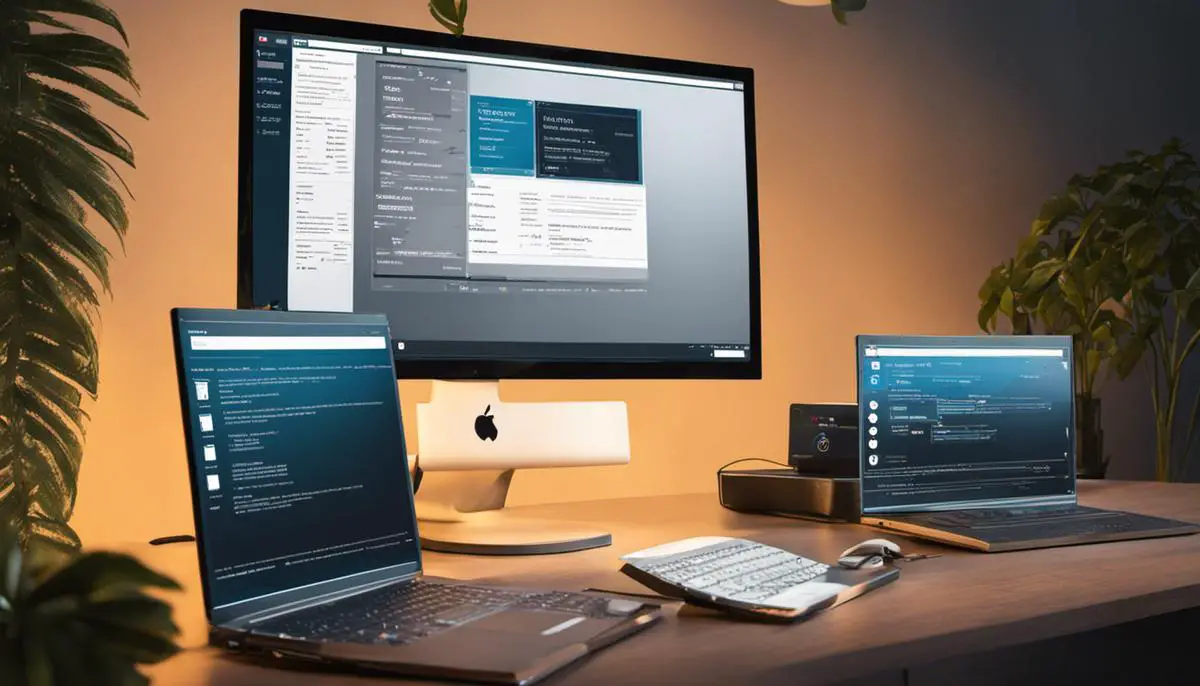
Having unraveled the nuances of the VAN-104 error, adopted the right methods to circumvent firewall or antivirus obstructions, and developed an understanding of Valorant’s operational specifics and system requirements, you’re now equipped with the knowledge and practical solutions to not just solve this particular error, but any future obstacles of similar attributes. Just as every obstacle propels us forward, let this new knowledge enhance your gaming experience and immerse you, unhindered, in the captivating universe of Valorant.
- Guide to Life Is Strange: True Colors Ch. 1 Choices - April 4, 2024
- Catching Spiritomb in Pokemon BDSP - April 4, 2024
- Mastering Life Is Strange: Key Choices in Chapter 1 - April 4, 2024
Views: 1









